
H2 Ground State Energy Calculation
Learn how to compete on the Aqora platform
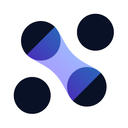
Hosted by
Aqora
Setting everything up
First things first! To get started with using Aqora you will need to signup for an Aqora account. Once you have signed up, come back here to follow the next steps. We also recommend you have Visual Studio Code as it will be used in this tutorial as a reference editor. To follow along you can open a new window in Visual Studio code and continue with the steps below.
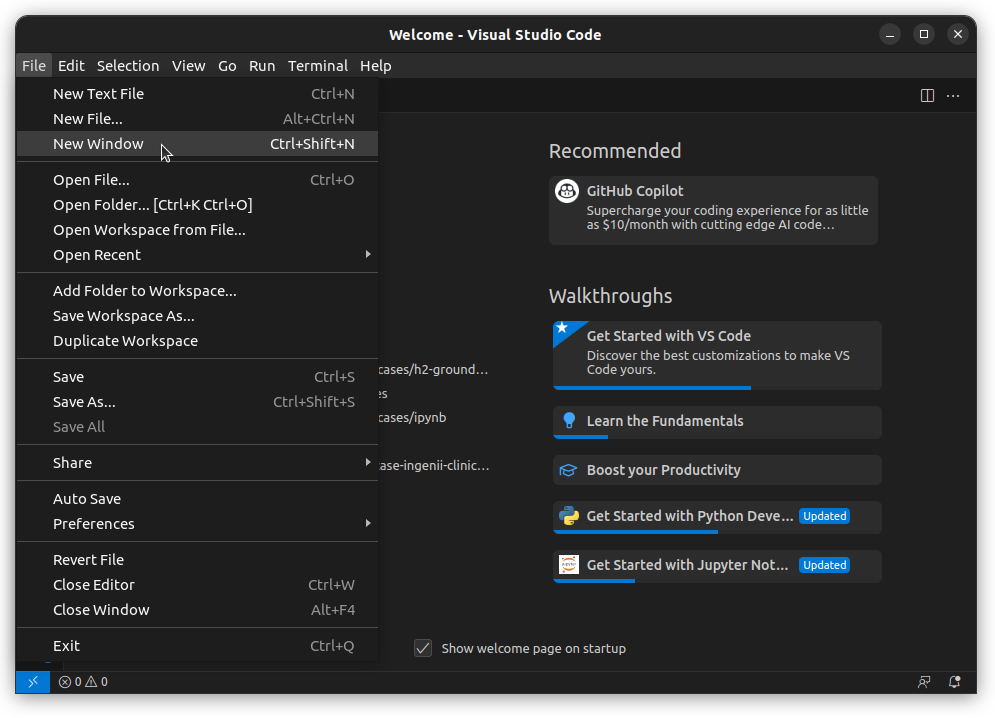
Installing the CLI
Aqora provides a command line interface (or CLI) to interact with the platform.
The CLI will help you download templates, configure your environment, and upload
your solutions. To install the CLI you will need to have
Python 3.9 or greater installed on your
machine. If you are using Visual Studio Code, make sure you also have the
Python
and Jupyter extensions installed in Visual Studio Code
Once you have everything installed you can follow the instructions below to install the CLI.
The CLI will help you download templates, configure your environment, and upload
your solutions. To install the CLI you will need to have
Python 3.9 or greater installed on your
machine. If you are using Visual Studio Code, make sure you also have the
Python
and Jupyter extensions installed in Visual Studio Code
Once you have everything installed you can follow the instructions below to install the CLI.
Open the terminal in Visual Studio Code by clicking on
Terminal > New Terminal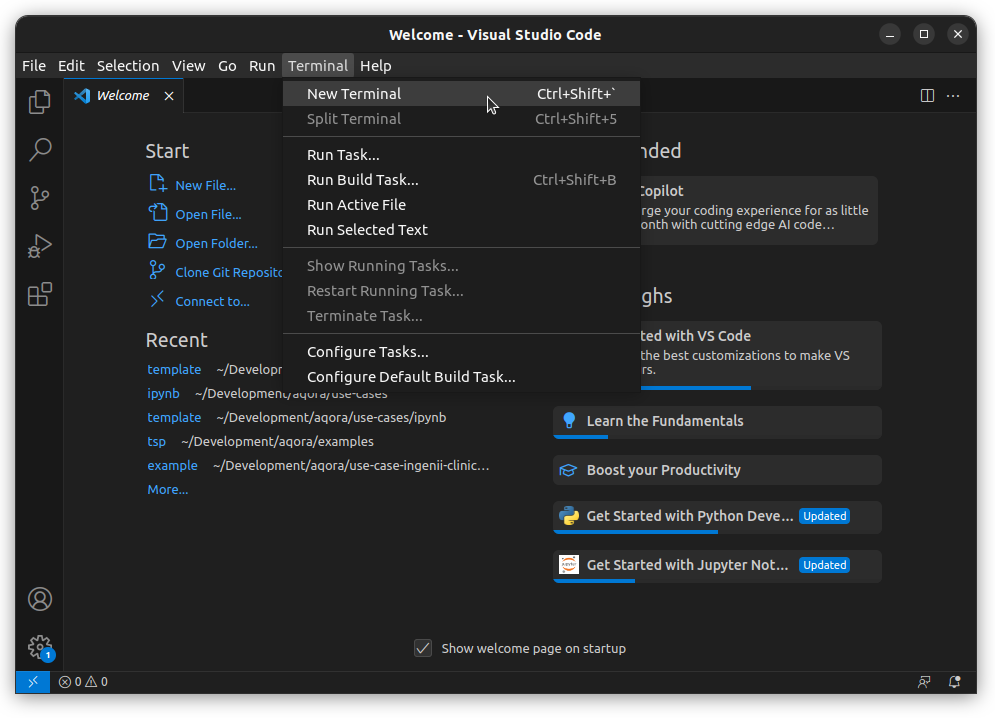
In the terminal, run one of the following commands to install the CLI
# with pip
pip install aqora-cli
# with pipx
pipx install aqora-cli
# on Windows with Python installed from python.org
py -m pip install aqora-cli
# on Windows with Python installed from the Windows Store
python -m pip install aqora-cliIf you are running on Windows there are helpful tips on the PyPi
page to help you get started.
page to help you get started.
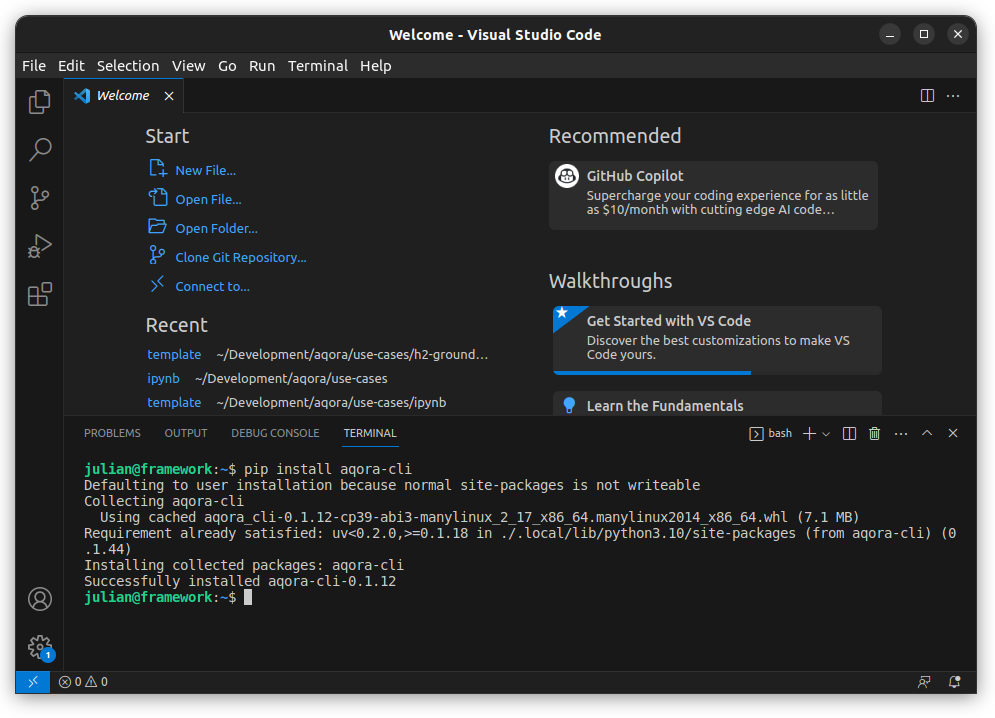
To verify the installation, the following should output helpful information
aqora help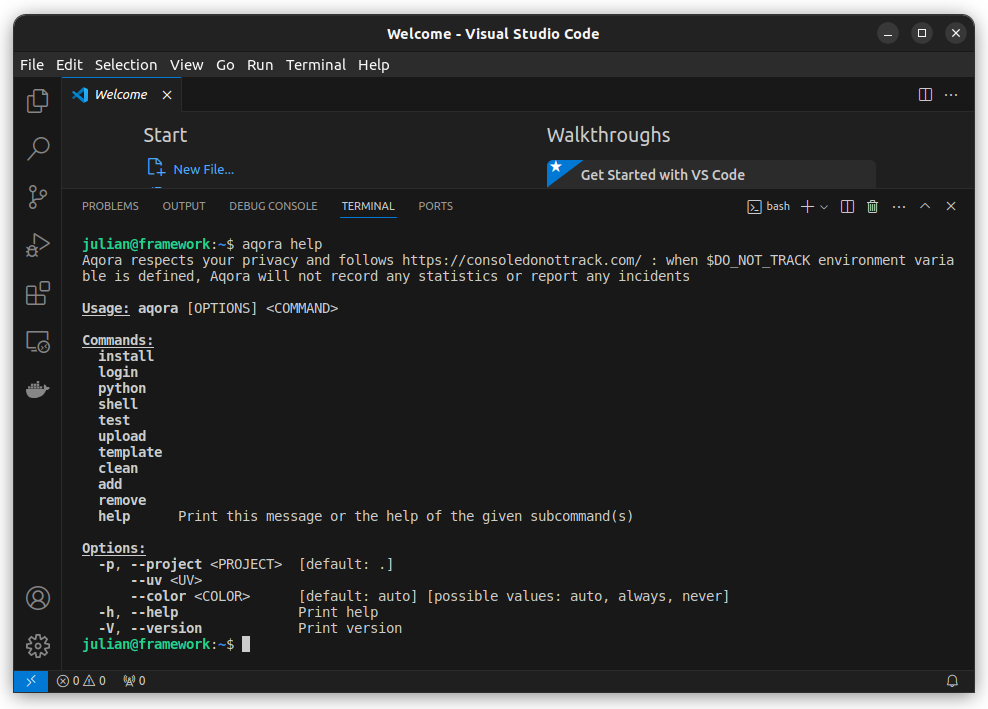
Logging in
To log in to the CLI, you will need to have an account on Aqora. If you don't have an account, you can sign up here.
Once you have an account, you can log in to the CLI by running the following
command in the terminal
Once you have an account, you can log in to the CLI by running the following
command in the terminal
aqora loginThis will open a browser window where you can log in to your Aqora account. Once you have logged in, you can close the browser window and return to the terminal.
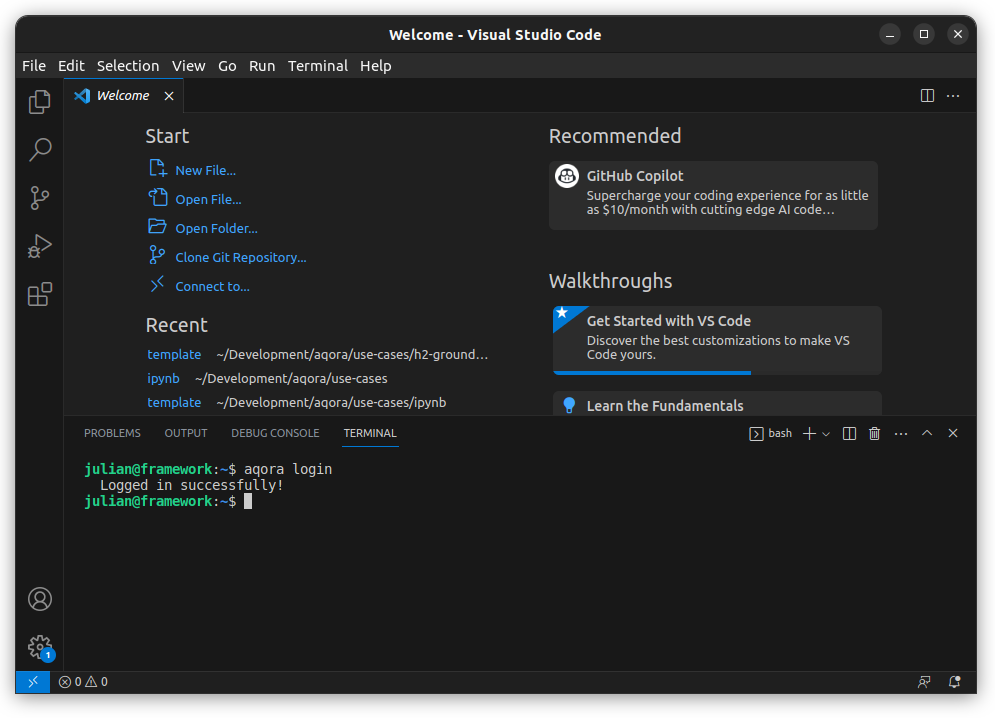
Downloading the template
To download the template for this tutorial, you can run the following command in the terminal
aqora template h2-groundstate-energy
This will download the template into a folder called
h2-groundstate-energy.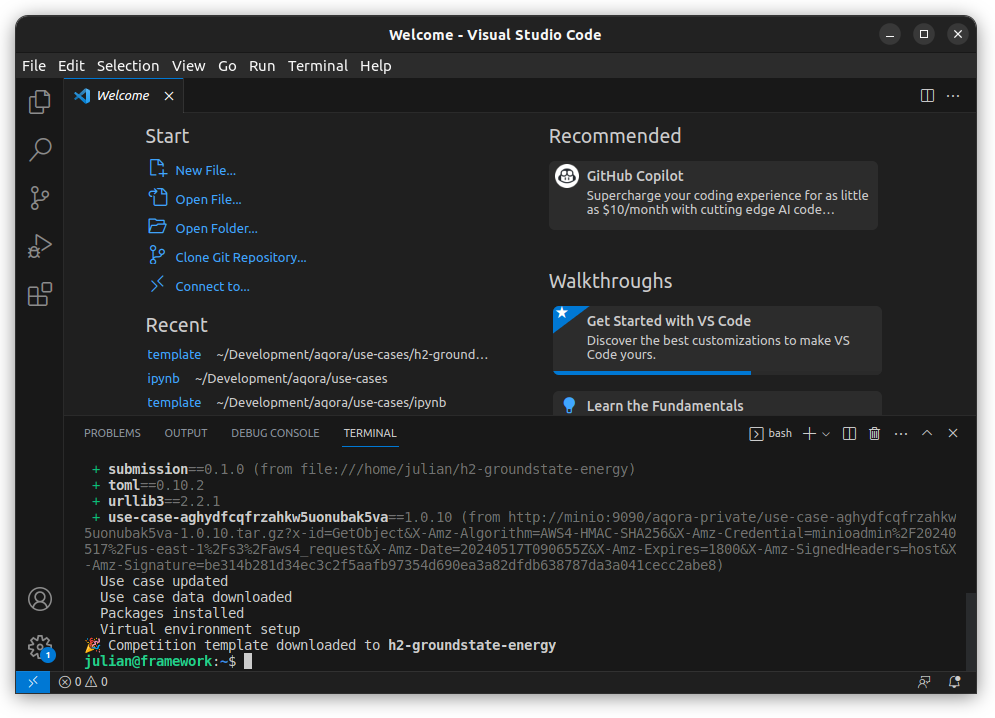
You can then open the folder in Visual Studio Code by running the following command in the terminal
aqora lab -p h2-groundstate-energy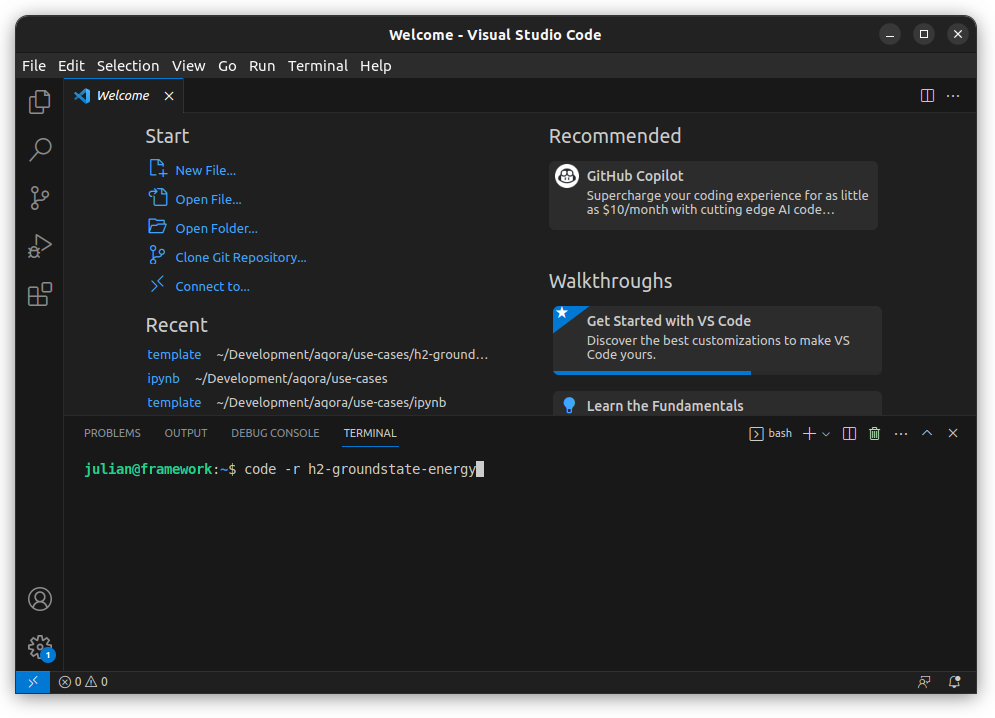
This should open the folder in Visual Studio Code. If you receive the following
prompt, you can click on "Yes, I trust the authors".
prompt, you can click on "Yes, I trust the authors".
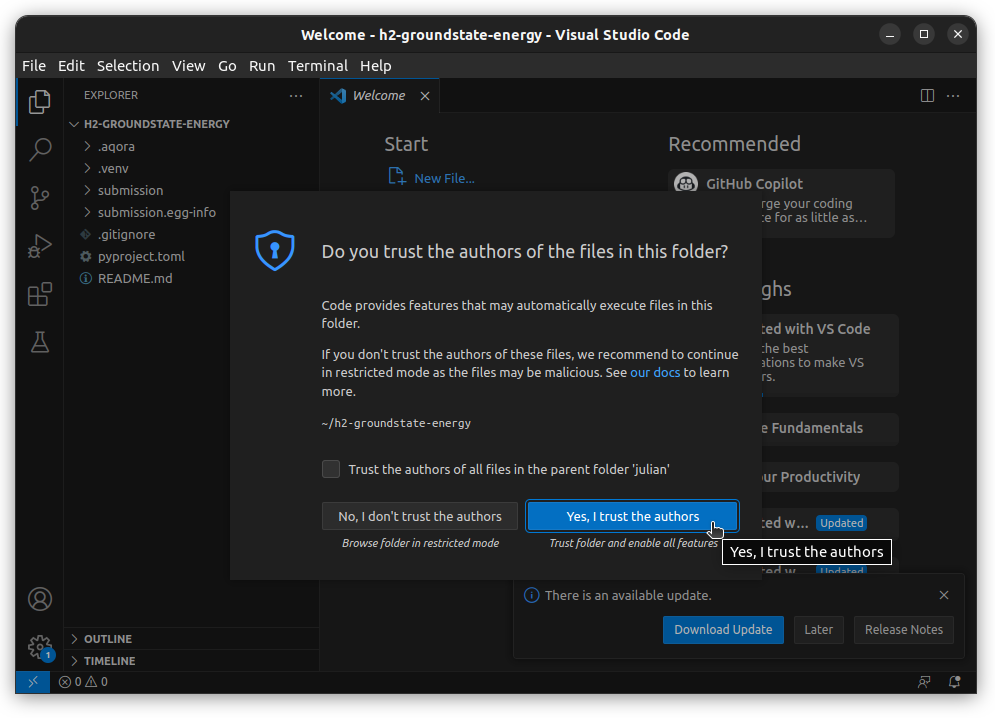
Running the Jupyter notebook
The template comes with a Jupyter notebook that has an example implementation of
the solution using Pennylane. You can find the notebook
under
the solution using Pennylane. You can find the notebook
under
submission/start_here.ipynb.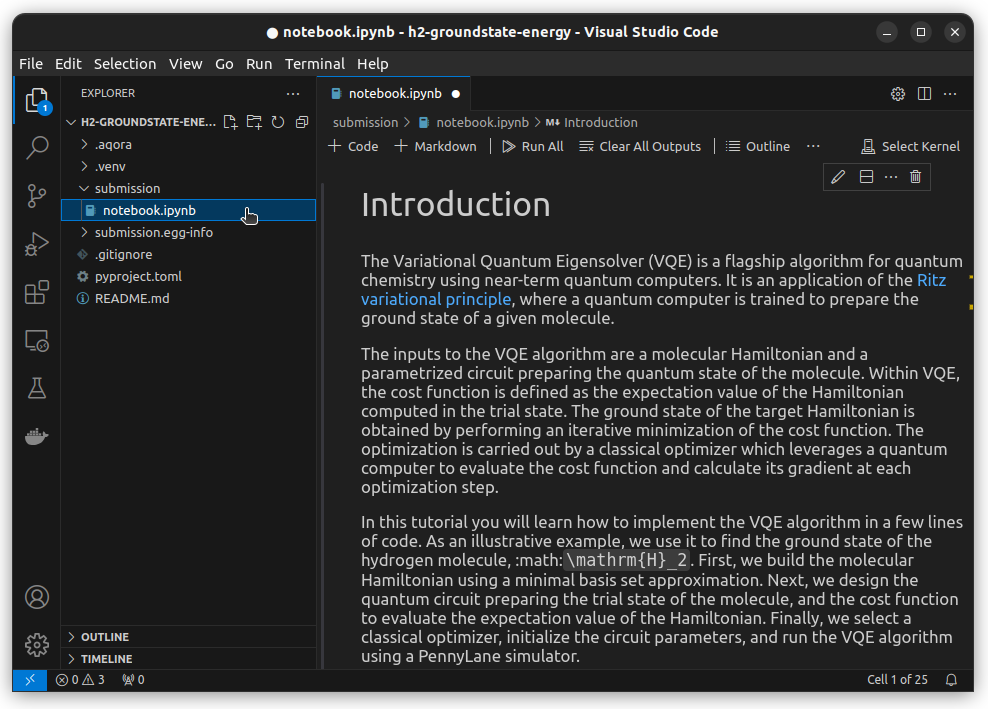
To run the notebook, you can click on the
Run All button in the toolbar.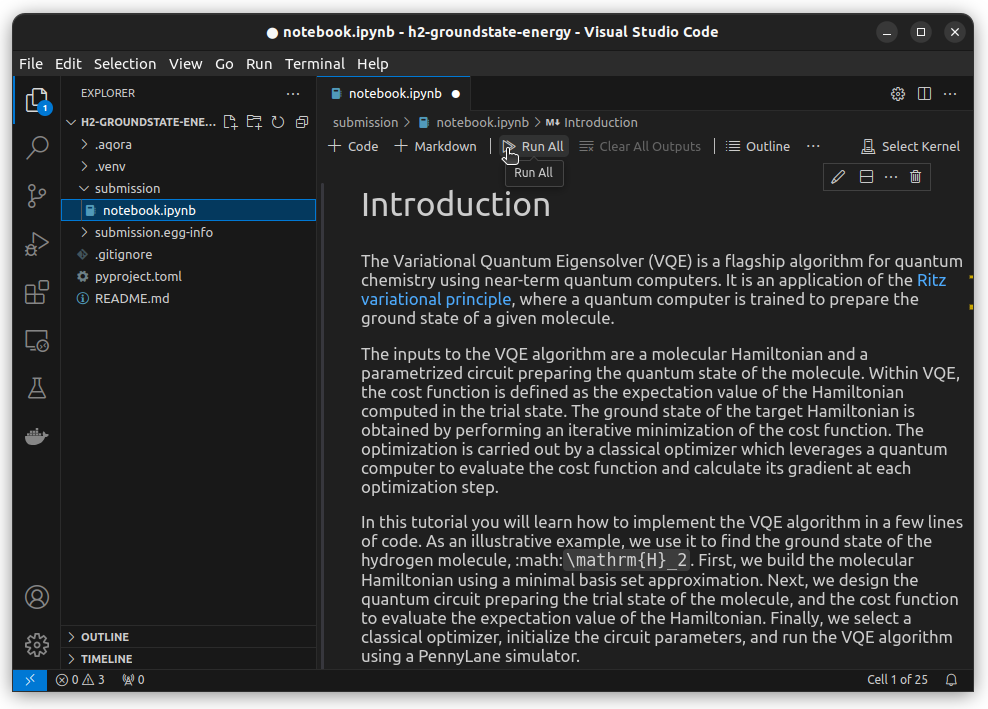
You may need to select the kernel for the notebook. You can select the kernel by
clicking on
clicking on
Python Environments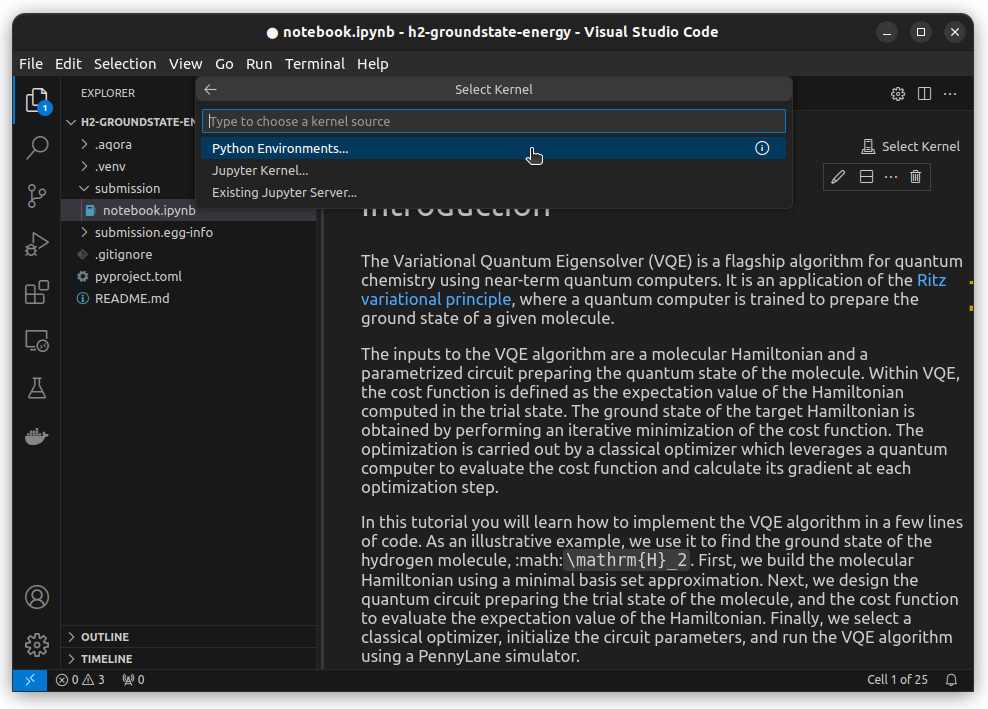
And then clicking on
.venv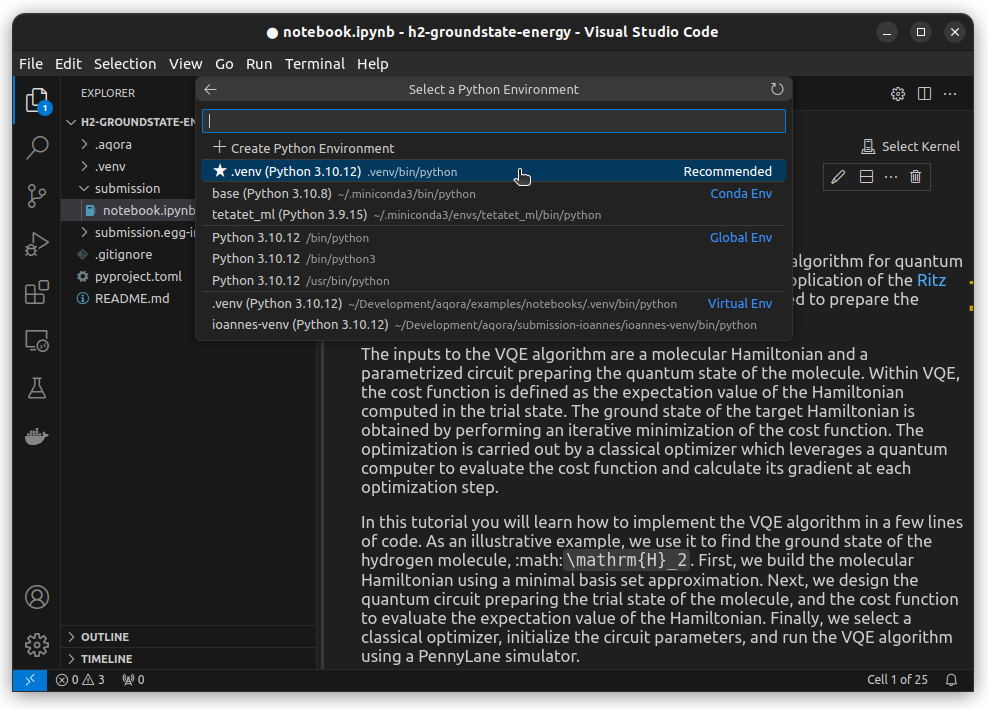
The notebook will run and you should see the output of the cells in the notebook.
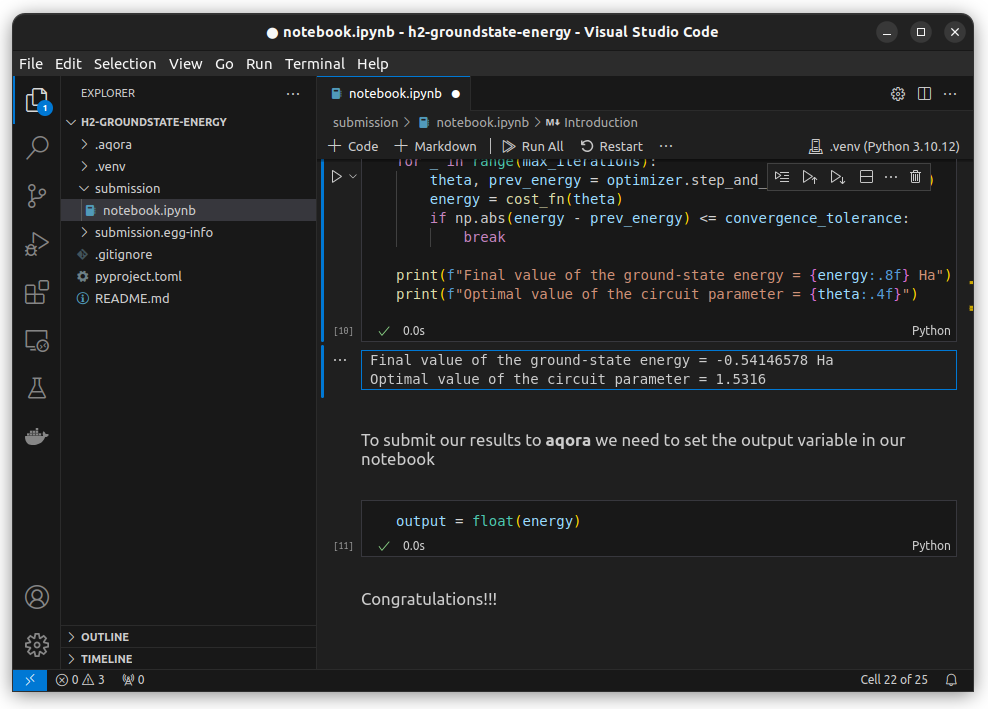
A note on the Environment
Aqora helps you manage your environment by providing a virtual environment to
run in. This ensures that you have the correct dependencies installed and that your code runs in a consistent environment.
You can add dependencies to your environment by opening the terminal and running
run in. This ensures that you have the correct dependencies installed and that your code runs in a consistent environment.
You can add dependencies to your environment by opening the terminal and running
aqora add <dependency name>Getting on the Leaderboard
This is the most exciting part! Once you have your solution ready, you'll want
to submit it to see how you rank against other participants. To see your score
and get your solution ready to be submitted run
to submit it to see how you rank against other participants. To see your score
and get your solution ready to be submitted run
aqora test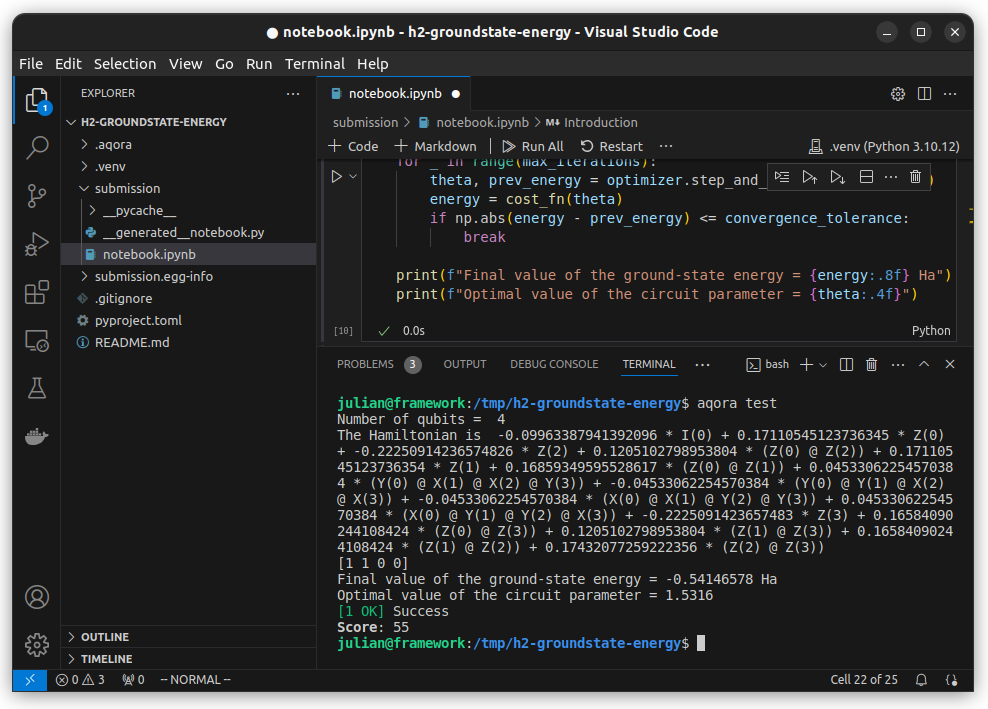
This will run the tests on your solution and give you a score! You can iterate
on your solution to see if you can increase your score. Once you are happy with
your score, you can upload your solution and your results by running
on your solution to see if you can increase your score. Once you are happy with
your score, you can upload your solution and your results by running
aqora upload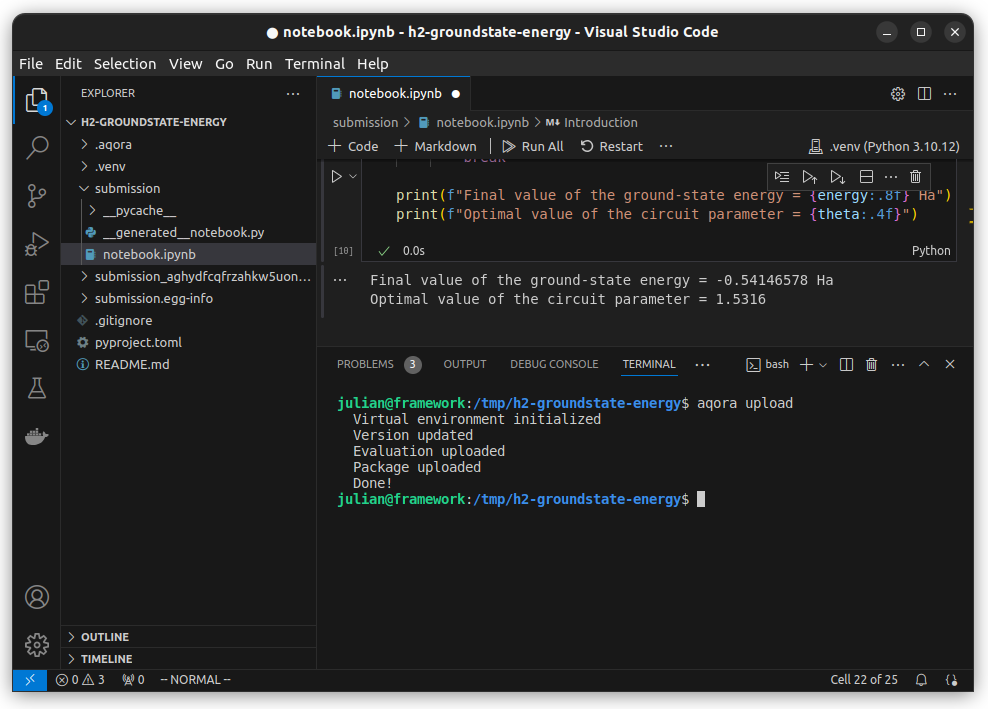
Congratulations! You have just made your first submission to the Aqora Platform!
Your submission will soon appear on the leaderboard and in your profile’s submissions section.
Iterating on your solution
You may want to further tweak your solution to improve your score. For this, consider adjusting:
- Number of Iterations: Increase
max_iterationsto give the algorithm more room to converge to a lower energy state. However, be mindful of the trade-off between computational time and accuracy. - Step Size: The
step_sizein the gradient descent optimizer controls the learning rate. Experiment with this value to find a balance between convergence speed and the risk of overshooting the minimum. - Initial Parameters: The initial parameters for the quantum circuit might influence the optimization path.
After making changes, run
aqora test again to see if your modifications have improved the performance. Creating an optimized solution requires this iterative process of testing and refining.You can run
aqora upload again to submit your updated solution to the platform, and climb the leaderboard!Using Phototonic Quantum Computing
Photonics provides a promising pathway to practical quantum computing. Quandela's photonic quantum computing platform is a leading example of this technology. Included in the template you can find a notebook that demonstrates how to use Quandela's photonic quantum computing platform to solve the problem using their Perceval SDK. If you want to give it a try, you can find the notebook under
submission/perceval.ipynb. To use the notebook with aqora test, open the pyproject.toml and change the following lines[tool.aqora.refs]
groundstate_energy = { path = "submission.start_here", notebook = true }
# groundstate_energy = { path = "submission.perceval", notebook = true }to
[tool.aqora.refs]
# groundstate_energy = { path = "submission.start_here", notebook = true }
groundstate_energy = { path = "submission.perceval", notebook = true }Everything else should be the same!
In summary
Joining Aqora's competitions offers you the chance to showcase your quantum skills to a larger audience in addition to solving challenging tasks. Aqora contests frequently provide alluring incentives, such as cash payouts, badges, internships, and more. Every challenge offers you the chance to hone your quantum computing talents, gain recognition and incentives, and learn more.
Once more, congratulations on your achievements and contributions to the realm of quantum computing!
See other contests related to quantum computing at https://aqora.io.